Azure Functions | Unable to retrieve Functions keys | The function runtime is unable to start | Function host is not running
Issue:
You might face
one of the following exceptions while working with Azure functions.
· Unable to
retrieve Functions Keys
· We are not able
to retrieve the keys for function
· The function runtime is unable to start.
· Function host
is not running.
· Internal Server
error.
· Service
Unavailable.
Analysis:
When you create
an Azure functions then few keys are created with it.
You can check those
keys in “Function app Settings” section.
Same keys can also be checked in the
managed section.
These keys are known as authorization keys. Refer below URL for more info
The most probable
root cause of these exception is, “MISSING HOST KEYS”.
You can check
below screen shot where I deleted the host keys and I started getting these exception
messages.
These messages indicate
REST API failure which retrieve host keys.
Following point can be one of the reasons for this issue,
- When you
delete or create same Azure function through ARM Template.
- When you
use same storage account or content share for multiple Azure functions.
- When you
use secret keys from some other Azure functions
Solution:
The quickest way
to resolve this issue is to RESET/CREATE these keys.
· Go to KUDU https://<yourapp>.scm.AzureWebsites.net
· Debug Console->
CMD.
· Go to the secret
keys path d:\home\data\functions\secrets
· Download
host.json file for backup and delete host.json file
· Go to Process
Explorer from top menu
· Right click on
the w3wp.exe process -> Kill
· RESTART your
function app.
· This action
will create host.json and will create new keys.
Important Note:
Before implementing these steps please make sure that you update all dependent APIs/Applications which were using these keys as your keys may be changed and dependent application will have to update accordingly.
Now, when you will open your function
app again, you will observe that those keys are created, and exception message
is disappeared.
Hope
this helps. Please share your feedback.

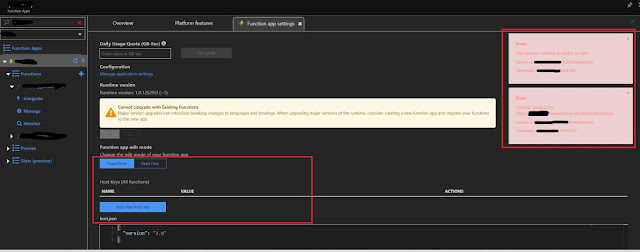

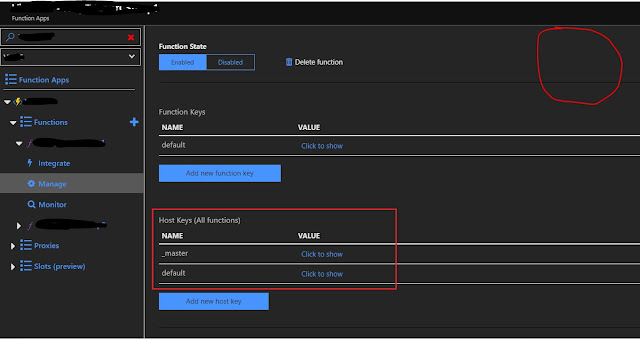



Thanks. This helps and resolved my issue
ReplyDeleteI will try this now
ReplyDeleteHow to resolve this issue if Function app is on Linux platform?
ReplyDelete