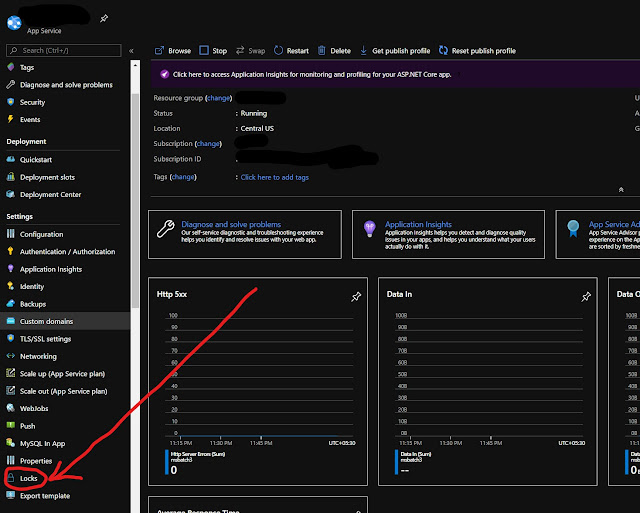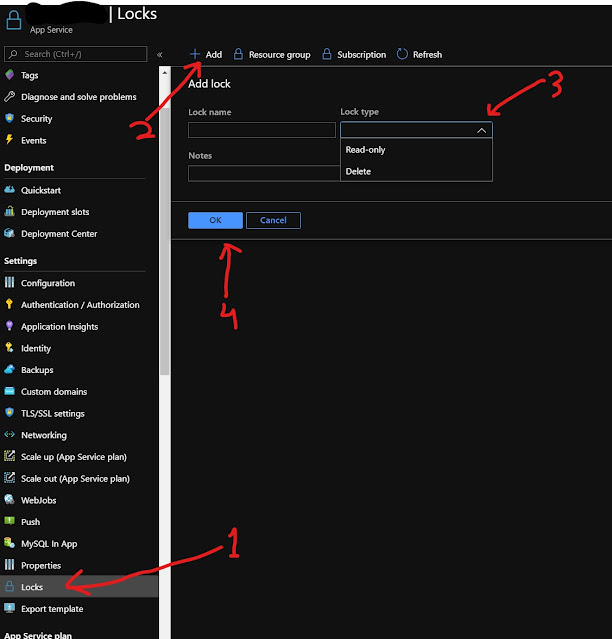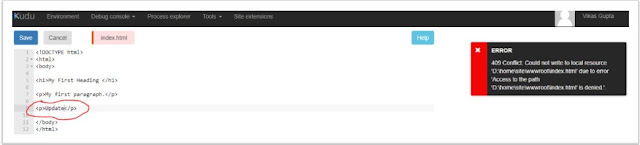Azure CLI Advance Debug
Azure CLI is a powerful command-line interface that allows you to manage Azure resources and services. When working with the CLI, you may encounter issues or errors that require advanced debugging techniques to resolve. In this blog, we will explore some advanced debugging techniques that you can use to troubleshoot issues in Azure CLI.
- Use verbose mode
The Azure CLI has a verbose mode that can provide more detailed information about the commands that you run. By adding the "-v" or "--verbose" flag to your command, you can enable verbose mode and get more information about the command's execution.
For example, to enable verbose mode when running the
"az login" command, you can use the following command:
az login -v
This will provide more information about the authentication
process and help you identify any issues that may be preventing you from
logging in.
- Use the "--debug" flag
The Azure CLI also has a "--debug" flag that enables debug logging for a specific command. By using this flag, you can get more detailed information about a specific command's execution.
For example, to enable debug logging for the "az
storage blob upload" command, you can use the following command:
az storage blob upload --debug
This will provide more information about the upload process and help you identify any issues that may be preventing the upload from succeeding.
- Use the "az feedback" command
If you encounter an issue that you cannot resolve, you can
use the "az feedback" command to report the issue to the Azure CLI
team. This will provide them with more information about the issue and help
them identify the cause.
This will open a web page where you can provide details about the issue, including any error messages that you received.
In conclusion, when working with Azure CLI, there are
several advanced debugging techniques that you can use to troubleshoot issues
and resolve them quickly. By using verbose mode, enabling debug logging, using
the "--debug" flag, and using the "az feedback" command,
you can get more detailed information about the commands that you run and
identify the cause of any issues that you encounter.