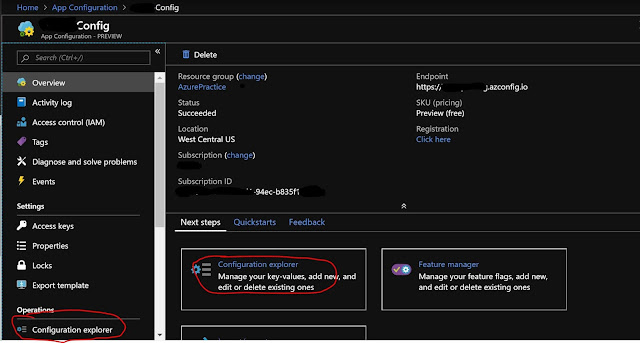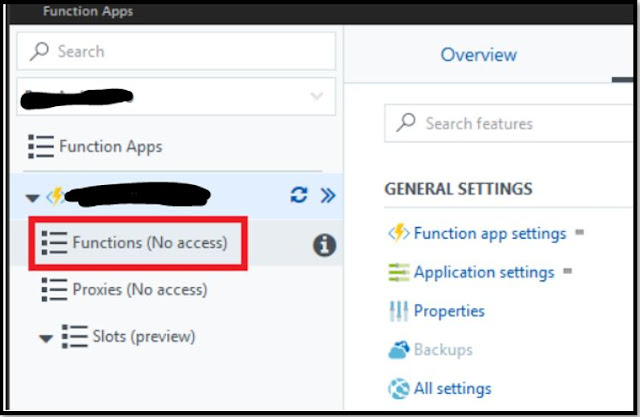Azure app Service |New way to handle configurations
Azure App Configuration
Issue:
· I have 20 app services
or components, and all are using same configuration e.g. connection string or
any other key/value pair.
· Why should I
store same things in 20 apps?
· Can I store it
in some central repository and access it?
· The challenges it
to keep my setting in various places in today’s distributed architecture.
Solution:
One solution of
all these issues is the new feature which is App configuration.
You can login to
Azure portal and search for App Configuration.
It’s very easy
to create through Azure portal.
Once you create
a new App Configuration then you can see it’s basic information in the overview
blade.
The most
important part is “Configuration explorer” which helps you to
create/Modify/delete the app settings or configuration.
It’s very easy
to create key/value pair.
Once you are
done with it, you can refer “Access Key” section to get the access key which can
be used in your application to access the app configuration.
It has lot of other good features like,
· Import/Export
app configuration in/from
o
Config
File
o
Other
Apps
o
Another
App Configuration
· You can keep
track of what has changed.
· You can compare
and restore your settings.
· You can create
it with ARM template also.
It provides the SDK also which you can use in your code to handle everything.
I hope this
helps.
Please refer
below URLs for more details,